April 30, 2020 • Garrett Garitano
How Avatier Mobile Works with Apple Face Recognition Login (and same with Google)
Your users demand convenience, even when it comes to security. That’s why Avatier has developed facial recognition capabilities using mobile apps. Whether your organization uses Android or iOS devices, you can get facial recognition capabilities quickly using the built-in features on these devices. Let’s start with Avatier’s Android Apps. Android: Avatier Identity Anywhere and Avatier […]
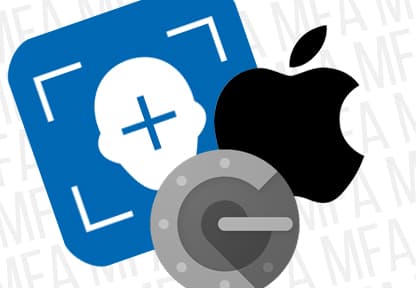
Your users demand convenience, even when it comes to security. That’s why Avatier has developed facial recognition capabilities using mobile apps. Whether your organization uses Android or iOS devices, you can get facial recognition capabilities quickly using the built-in features on these devices. Let’s start with Avatier’s Android Apps.
Android: Avatier Identity Anywhere and Avatier MFA
With the Avatier Android app, you can access a single sign-on easily. The app leverages Android’s facial recognition capability to authenticate the user. That’s powerful because it means that you don’t have to build, maintain and protect a database of user photos — Android (and Google) does it for you. That’s just one reason to encourage your users to download the Avatier MFA app.
You can also submit a password reset through the app so you can regain access to the systems you need quickly. That means less time spent waiting in phone queues for IT support. Besides, end-users can use the Android Avatier app to request access to a system. You might find out that you need access to a specialized system minutes before a meeting. You can submit that access request directly from the app and get approval quickly. There’s no need to go back to your desk or open your laptop to get that task done.
For managers and IT administrators, Identity Anywhere makes life easier for you as well. You can approve new user access requests with a few taps. Likewise, if an employee moves to a new role or leaves the organization, you can disable or delete user accounts right from the app. By responding to these requests quickly through the mobile app, you can reduce the risk of unauthorized access. You can also manage whole groups of users and access analytics reports. That’s an essential feature if you need to speak about trends during a meeting.
Once you have your accounts fully set up, you may need to take extra precautions before granting access to sensitive systems. That’s where Avatier MFA for Android comes in. To get started, you register your company email address with the app. Once that enrollment is completed, you have several biometric authentication options. You can scan a fingerprint, use the built-in microphone for voice authentication, or use facial recognition.
Some companies are skeptical about the quality of facial recognition on Android and other platforms. It’s a reasonable concern to raise. In the view of one industry expert, Android’s facial recognition features exceeded expectations. Find out more in the article: Android facial recognition is more secure than you think.
Apple iOS Apps: Avatier Identity Anywhere and Avatier MFA
The Avatier’s iOS apps are broadly similar to the Android apps. With the Identity Anywhere app, you can submit access requests to corporate systems and manage (i.e. approve, disable, delete) those requests as well. If you need to view the information in greater detail, consider downloading the Avatier app for your iPad.
As an end-user, Avatier’s Apple apps make life easier. In a few taps, you can request access to new systems, change your password or get password reset help. As of version 2.1, you now have the option to use biometrics like fingerprint scanning and facial recognition (i.e. Apple FaceID) to log in. Your biometric data security is protected by Avatier and Apple.
As a manager, the Avatier app makes it easy to support your staff. You can approve requests when your employees need access to new systems at work. To maintain security, you can delete and disable accounts in a few seconds when somebody leaves your department. That’s important because it means you don’t have to wait to remove access permissions until you get back into the office. You can also set start and end dates for user access when people join your department on a temporary basis.
What If Facial Recognition Isn’t Right For All Of Your Users?
There are some situations where facial recognition isn’t the right solution. For example, not everybody has a smartphone. According to the Pew Center, about 81% of Americans have a smartphone. That still means millions of people do not have a device. For example, you may have part-time or casual employees in your workforce, and they may not have a smartphone. In those situations, there are other options available to you.
- SMS One-Time Pass Code. Pew Center research indicates that 96% own a cell phone of some kind, so nearly everyone will be able to receive a text message code.
- Phone Call. Give users the ability to receive a phone call where they can receive an authentication code. You may wish to apply some restrictions to this option to reduce less secure practices (e.g. receiving calls in public places).
- Hardware Authentication Device. Though less popular than they once were, specialized hardware devices still have an essential role to play in authentication. For more guidance on this topic, check out our post: “When Should You Use Special Hardware In Multi-Factor Authentication?“
By the way, it isn’t always necessary to apply multi-factor authentication for every system. If your organization has limited resources, apply your focus to high-risk systems first. For example, consider requiring MFA measures for finance systems first and then extend it elsewhere.
How Do You Know If Facial Recognition Is Working Effectively?
It’s not good enough to simply tell your employees to use facial recognition to gain access to corporate systems. You also need to develop training and monitoring to understand how these tools are being used.
- Facial Recognition Logins. Measure the total number of facial recognition logins.
- App Installs as Percentage of Users. Put the first number into context by tracking the app installs. If the number is low, employees may not know how or when to use it.
- Evaluate Training For Facial Recognition. While the technology has been around for a few years, facial recognition tools remain relatively novel. That means you cannot assume everybody knows how to use it. Some of your users may also raise questions about privacy protection. To better address these systems, go back and review your IT security training. If you do not include links, screenshots or other information about using mobile apps, you cannot expect your users to use the apps in large numbers.
- Feedback from the IT Help Desk. Reach out to the IT help desk department to see if any employees are calling in with requests related to the Avatier apps. For example, a user request might fail or be delayed if the smartphone battery runs out of power while the request is being submitted. You can expect the number of questions and comments to decreases over time as your users become more familiar with the apps.
Based on this information, you can adjust your identity and access management program. For companies that encounter a large number of requests, you might need more software. Specifically, you might want to use Apollo, a specialized IT security chatbot, to handle routine requests like password resets. After all, there’s no need to ping your managers at all hours of the day with password change requests.









